Grandstream HandyTone 286 VoIP Configuration Guide
Grandstream HandyTone 286 is an ATA adaptor with a single ethernet interface and one POTS line enabling you to use a traditional phone as a SIP enabled IP device. This means that you will need an open ethernet port on your local network. It is fairly simple to setup and almost identical to the BudgeTone 100 configuration.
STEP 1
You must first determine what IP address it received. To do this, plug a POTS phone into the RJ11 connector, lift the handset and dial *** and once you hear configuration menu dial "02".
You will be told the IP address of your device (e.g. 192.168.0.100).
STEP 2
Go to any browser equipped computer on your network and enter the address: http://<IP ADDRESS>/ is replaced by the address that was given to you in STEP 1.
STEP 3
You will be prompted to enter a password, the default is "admin", then click the "Login" button.
STEP 4
You need to modify only a few parameters from the factory default. They are listed here:
SIP Server: sip.ABC-VoIP.com
SIP User ID: Enter the account number assigned to you when signed up for ABC-VoIP service.
Authenticate ID: Enter the account number assigned to you when signed up for ABC-VoIP service.
Authenticate Password: Enter the password that you chose when you signed up for the service.
Name: Enter your full name, this will show up as part of your caller ID.
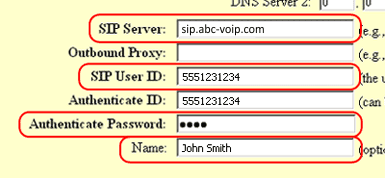
Advanced Options choice 1: Change preferred Vocoder to G.729A/B
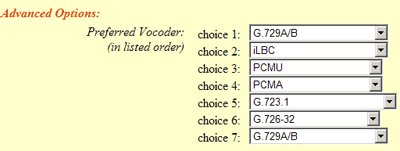
SIP Registration: Yes
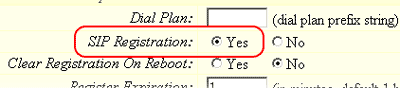
NAT Traversal: No

STEP 5
Click on the "Update" button at the bottom of the form.
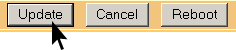
STEP 6
You will be brought to a confirmation screen on which you will click on the only option available: "Click to view your changes".
STEP 7
Click on the "Reboot" button at the bottom of the form.
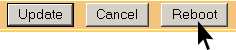
STEP 8
Make Calls!
Problems?
If you get one-way audio, or cannot get a dial tone or cannot make/receive calls with your VoIP device, you are probably behind firewall. Your router's firewall (also known as NAT) is blocking certain operations of the VoIP telephone adapter or some of the settings of the adapter is not entered correctly.
